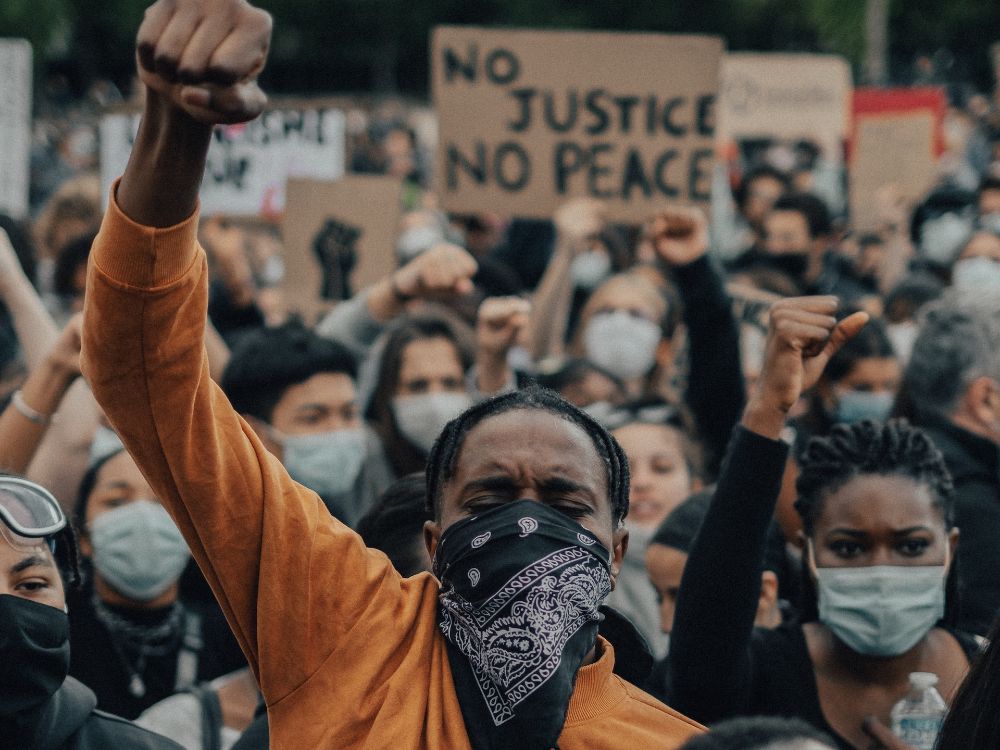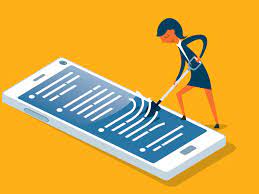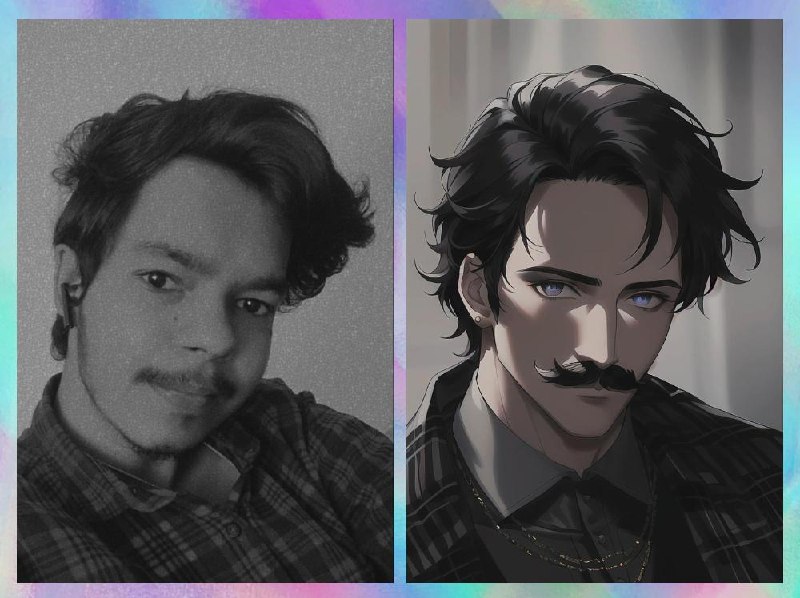In the era of virtual meetings and remote collaborations, Zoom has emerged as a frontrunner in connecting individuals across the globe. To enhance user convenience, Zoom offers a nifty Chrome extension known as Zoom Scheduler. This extension seamlessly integrates with Google Calendar, making it a breeze to schedule Zoom meetings directly from your preferred calendar platform. chrome zoom extension
Getting Started with Zoom Scheduler Chrome Extension
Before diving into the features and functionalities, it’s essential to ensure you have the Zoom Scheduler Chrome Extension installed. Visit the Chrome Web Store and search for “Zoom Scheduler.” Once you locate the extension, click “Add to Chrome” to initiate the installation process.
After installation, you’ll notice the Zoom icon nestled among your Chrome extensions. Clicking on this icon will unveil a menu with various options, including scheduling a new meeting, joining an existing one, and accessing your Zoom settings.
Seamless Integration with Google Calendar
The highlight of the Zoom Scheduler Chrome Extension is its tight integration with Google Calendar. This feature enables users to schedule Zoom meetings effortlessly without the need to toggle between different platforms.
- Access Google Calendar: Open your Google Calendar and navigate to the date and time you wish to schedule a meeting.
- Click on ‘Create’ or ‘Edit Event’: Start by creating a new event or editing an existing one. You will notice a new ‘Zoom Meeting’ option in the event details.
- Configure Meeting Settings: Click on ‘Zoom Meeting,’ and a pop-up window will appear, allowing you to customize your meeting settings. You can set the meeting duration, enable video, and configure other preferences.
- Save the Event: Once you’ve configured your meeting settings, click ‘Save’ to add the Zoom meeting details to your Google Calendar event.
- Joining the Meeting: Participants can easily join the scheduled Zoom meeting directly from the Google Calendar event by clicking on the provided Zoom link.
Key Features of Zoom Scheduler Chrome Extension
1. One-Click Scheduling:
The Zoom Scheduler Chrome Extension streamlines the scheduling process with a single click. No need to navigate through multiple tabs or windows – it’s all accessible from your Chrome toolbar.
2. Customizable Meeting Settings:
Tailor each meeting to your specific needs by customizing settings such as video, audio, and meeting duration directly from the Google Calendar interface.
3. Quick Join Options:
Participants can effortlessly join scheduled Zoom meetings by clicking the provided link within the Google Calendar event, eliminating the hassle of searching for meeting details.
4. Real-Time Updates:
Any changes made to the Zoom meeting details within Google Calendar are instantly reflected, ensuring that participants have the most up-to-date information.
Conclusion
The Zoom Scheduler Chrome Extension is a game-changer for those who rely on Zoom for virtual meetings. Its seamless integration with Google Calendar simplifies the scheduling process, making it a valuable tool for individuals and teams navigating the remote work landscape. chrome zoom extension
Ready to elevate your Zoom experience? Visit our website for a step-by-step guide on installing and maximizing the Zoom Scheduler Chrome Extension. Embrace the future of virtual collaboration with Zoom!