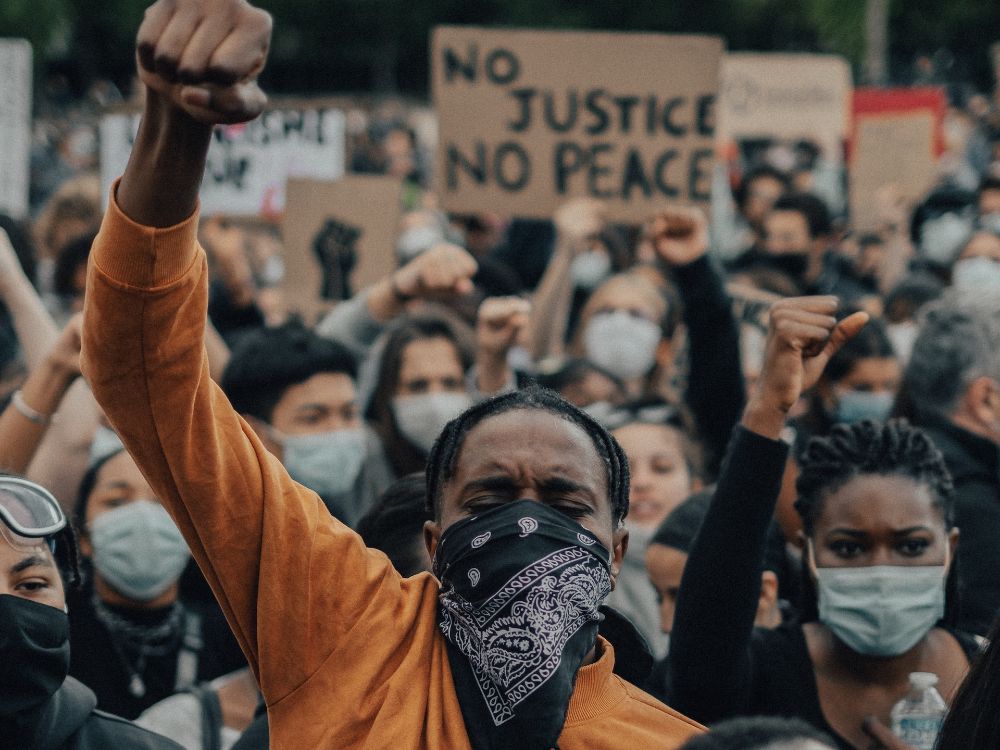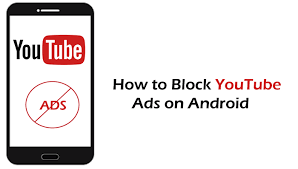Boost Your Productivity: How to Effectively Use Screen Recording on Windows
In today’s digital age, where communication and information sharing are integral aspects of work and personal life, screen recording has emerged as a valuable tool for boosting productivity. Whether you are a business professional looking to create engaging presentations or a teacher trying to develop online course content, screen recording on Windows is a versatile and effective method to achieve your goals. Top-rated screen recording apps for Windows In this article, we will explore the various aspects of screen recording on Windows, from choosing the right software to effective strategies for boosting your productivity.
Why Use Screen Recording on Windows?
Before diving into the “how,” let’s first discuss the “why” of screen recording. Screen recording allows you to capture everything that’s happening on your computer screen, whether it’s a software tutorial, a gameplay walkthrough, a webinar, or even a simple demonstration of a concept. Here are some compelling reasons to use screen recording on Windows:
- Effective Communication: Screen recording provides a visual and auditory way to convey your message, making it more engaging and easier to understand than plain text.
- Efficient Training: For educators and trainers, screen recording can simplify the process of creating educational content, making it accessible to learners at their own pace.
- Troubleshooting and Support: When you need to troubleshoot a technical issue or provide remote assistance, recording the steps can be invaluable for diagnosing and fixing problems.
- Content Creation: Content creators can record and edit videos for YouTube, social media, or online courses, enhancing their ability to connect with their audience.
- Documentation: Recording can serve as documentation for complex processes, ensuring that nothing is overlooked.
Now that we understand the significance of screen recording, let’s explore how to effectively use it on Windows.
Choosing the Right Screen Recording Software
Selecting the right screen recording software is essential for a smooth and productive experience. Here are some popular options for Windows users:
- OBS Studio: This open-source software is widely used for its flexibility and advanced features. It’s great for recording gameplay, live streaming, and creating professional content.
- Snagit: Snagit is known for its simplicity and user-friendly interface. It’s perfect for quick recordings, creating tutorials, and capturing images as well.
- Camtasia: If you need more advanced video editing features along with screen recording, Camtasia is an excellent choice. It’s perfect for creating polished video content.
- ShareX: ShareX is a powerful and free tool that offers a plethora of features, including screen recording, image editing, and sharing options.
- Windows 10 Built-in Recorder: Windows 10 has its own built-in screen recording tool called the Xbox Game Bar, which can be used for basic screen recording.
Consider your specific needs and choose the software that aligns with your goals.
Effective Strategies for Boosting Productivity with Screen Recording
Once you’ve selected the right software, here are some strategies to effectively boost your productivity using screen recording on Windows:
- Plan Ahead: Before hitting the record button, plan your content or task. Know what you want to achieve and outline the key points you want to cover.
- Clear and Organized Workspace: Make sure your desktop is uncluttered and organized. A clean workspace will not only make your recording look more professional but also help you focus better.
- Script or Outline: Create a script or outline to guide your presentation. This will help you stay on track and deliver your message coherently.
- Use Shortcuts: Familiarize yourself with keyboard shortcuts in your screen recording software. This can save you time and make the recording process more efficient.
- Edit and Enhance: Don’t hesitate to edit your recorded video. You can cut out mistakes, add annotations, and enhance the overall quality of your content.
- Stay Concise: Keep your recordings concise and to the point. Avoid lengthy, rambling recordings that can lose your audience’s interest.
- Engage Your Audience: Interact with your audience. Encourage questions, provide examples, and maintain an engaging tone throughout your recording.
- Quality Matters: Ensure good audio and video quality. Invest in a decent microphone and, if needed, a webcam. Clear and crisp visuals and audio enhance the overall quality of your recordings.
- Practice and Review: Practice your recordings and review them. You can learn from your mistakes and refine your technique over time.
- Stay Updated: Keep your recording software up to date, as updates often come with bug fixes and new features that can further enhance your productivity.
In conclusion, screen recording on Windows is a powerful tool for boosting productivity in various domains, from education to content creation and technical support. Choosing the right software, planning effectively, and adhering to best practices will ensure that your screen recordings are not only informative but also engaging and efficient. With the right strategies, you can leverage screen recording to communicate effectively and achieve your goals with ease. So, don’t hesitate to explore the world of screen recording on Windows and unlock its potential for productivity.